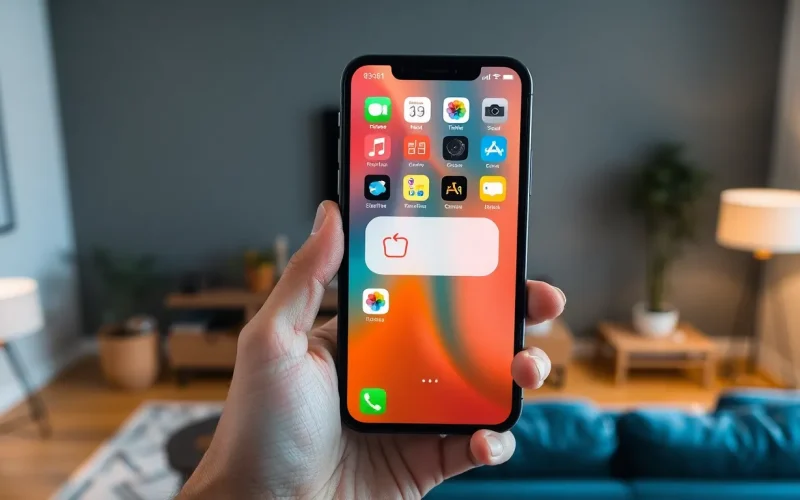Table of Contents
ToggleEver found yourself drowning in a sea of unused apps on your iPhone? Those pesky icons seem to multiply faster than rabbits, cluttering your home screen and weighing down your digital life. It’s time to take control and show those apps who’s boss! Whether you’ve downloaded a game you thought you’d love or an app that promised to change your life but didn’t, it’s time to bid them farewell.
Understanding App Removal on iPhone
Managing apps on an iPhone effectively enhances user experience. Removing unwanted apps simplifies the home screen, making navigation smoother.
Importance of Permanently Removing Apps
Permanently removing apps frees up storage space. Apps can consume significant memory, impacting device performance. Users often overlook unused games or apps that no longer serve a purpose. Maintaining a lean app library keeps devices running efficiently. Achieving a clutter-free environment fosters better focus and productivity. Moreover, deleting unneeded apps can reduce security risks associated with outdated applications.
Common Scenarios for App Removal
Users encounter various scenarios prompting app removal. Downloading a game that didn’t deliver can lead to frustration. She might find that an app for budgeting lacks necessary features. Businesses may uninstall applications that no longer align with their workflow. Parents often remove apps to limit screen time for children. He may delete social media apps to regain personal time and reduce distractions. Recognizing these common situations aids in better app management on iPhones.
Step-by-Step Guide to Permanently Remove an App

Permanently removing an app from an iPhone enhances organization and frees up storage. Follow these steps for a streamlined experience.
Using the Home Screen
To remove an app from the home screen, locate the app icon. Tap and hold the icon until options appear. Select “Remove App” from the menu that pops up. Then, choose “Delete App” to confirm that you want to uninstall it permanently. The app will disappear from your device, and storage space will increase immediately.
Through the Settings App
Access the Settings app to remove an app as well. Open the Settings app and scroll down to find “General.” Under General, tap “iPhone Storage” to view a list of installed apps. Identify the app to delete and tap on it. Select “Delete App,” then confirm the action. This method not only removes the app but also provides information about the storage it occupies.
Alternative Methods for App Removal
Exploring alternative methods for removing apps can provide additional flexibility. Users benefit from options that go beyond the standard deletion methods.
Using iTunes or Finder
Using iTunes or Finder presents an efficient way to delete apps, especially for those who prefer managing their devices through a computer. Connect the iPhone to a computer using a USB cable. Open iTunes or Finder, depending on the operating system. Select the device icon and navigate to the Applications tab. Users can then find the app intended for removal and click “Delete.” Confirm the action, and the application will be removed from the iPhone. This method simplifies app management for individuals who regularly sync their devices with computers.
Utilizing Third-Party Software
Utilizing third-party software offers another avenue for app removal. Numerous applications specialize in device management and can streamline the process. Popular options include Tenorshare, iMazing, and AnyTrans. After installing one of these programs, connect the iPhone and launch the software. Find the app to delete within the management interface and select the appropriate option to uninstall it. The use of third-party tools not only facilitates app removal but also enhances overall device management capabilities.
Troubleshooting Common Issues
Deleting apps from an iPhone sometimes presents challenges. Users might experience situations where an app does not delete as expected. Common reasons include restrictions, insufficient storage space, or a bug in the operating system. If an app doesn’t delete, users can try restarting their device. This simple step often resolves minor glitches. Additionally, checking for software updates can address underlying issues that prevent app deletion. If restrictions are enabled, disabling them under “Screen Time” may also allow for successful app removal.
Storage management plays a crucial role after app removal. Users may find that deleting apps frees up significant space on their devices. However, residual data from uninstalled apps can linger. To manage storage effectively, checking the “iPhone Storage” settings is essential. This section shows how much space each app uses. If leftover data exists, users can select offending apps to delete any remnants. Keeping track of storage regularly ensures optimal device performance and avoids future clutter.
Permanently removing apps from an iPhone is a straightforward process that can significantly enhance the user experience. By decluttering the home screen and freeing up storage, users can enjoy a more organized device that promotes focus and productivity.
Utilizing the various methods outlined not only simplifies app management but also addresses common issues that may arise during the deletion process. Regularly reviewing and removing unused apps ensures that the iPhone remains efficient and secure.
With these strategies in hand, users can take control of their digital space and enjoy a streamlined mobile experience.