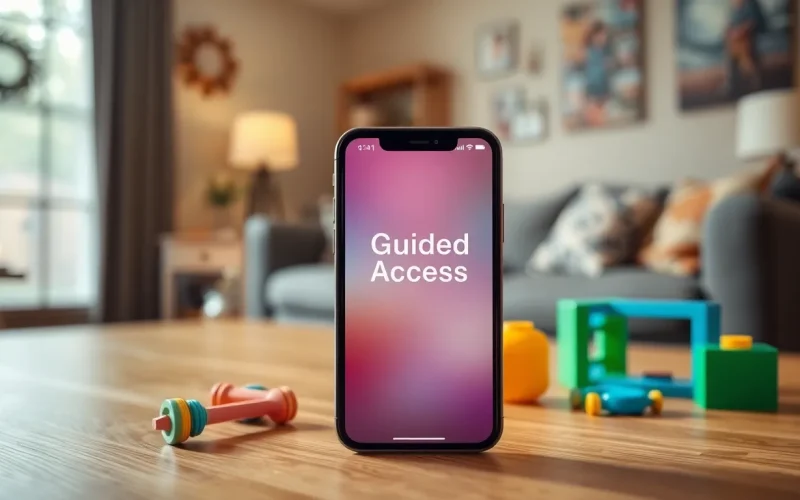Table of Contents
ToggleEver found yourself in a situation where your iPhone seems to have a mind of its own? Maybe it’s your toddler swiping through your photos or a curious friend accidentally sending an embarrassing text. That’s where Guided Access swoops in like a superhero, locking your device to a single app and keeping chaos at bay.
Understanding Guided Access
Guided Access enables users to lock their iPhone to a specific app, helping to avoid distractions. It’s particularly useful in various situations, offering a simple way to maintain focus and control.
What Is Guided Access?
Guided Access is a feature that limits an iPhone to one app, allowing users to control which functions are accessible. Users can disable certain areas of the screen, preventing accidental taps. This function provides an enhanced experience in settings such as classrooms or during app demonstrations. Activating Guided Access involves a few quick steps, making it accessible for most users.
Benefits of Using Guided Access
Using Guided Access offers multiple advantages. It prevents interruptions by locking the device into one app, ensuring that attention remains focused. Parents appreciate this feature for minimizing distractions when children use educational apps. Additionally, educators use it to maintain an environment conducive to learning. Guided Access can also improve accessibility, allowing users to customize their interactions within an app efficiently.
How to Enable Guided Access on iPhone
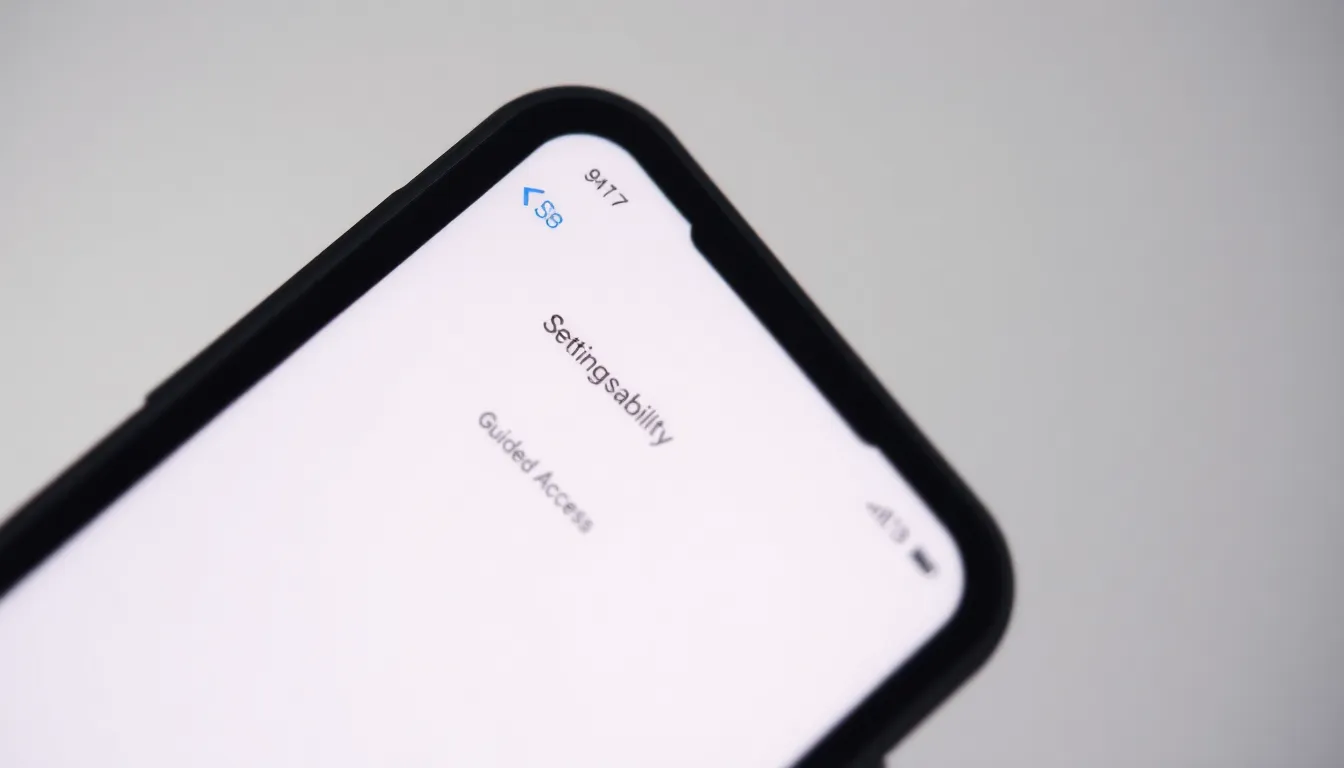
Guided Access can enhance user control on an iPhone. It provides vital functionality to lock the device to a specific app.
Locating the Setting
To find Guided Access, open the Settings app. Scroll down and select Accessibility. Under the Accessibility menu, find Guided Access near the end. This section holds the controls necessary for enabling the feature.
Step-by-Step Instructions
Activating Guided Access requires several simple steps. First, tap on Guided Access and toggle it to the “on” position. Next, select Passcode Settings to set a passcode for exiting. Then, press the Home button thrice to activate Guided Access while in the desired app. Afterward, adjust options like disabling screen areas or hardware buttons if necessary.
Utilizing Guided Access
Guided Access offers a straightforward way to keep the iPhone focused on one app, making it ideal for specific tasks.
Starting Guided Access
To start Guided Access, open the desired app first. Next, triple-click the Side or Home button based on the iPhone model. This action brings up the Guided Access menu. Users must toggle the switch to activate the feature. Options are available to disable certain areas on the screen and restrict hardware buttons. Customizing these settings helps tailor the experience. After adjusting the options, select “Start” in the top right corner. The screen then dims slightly, confirming that Guided Access is active, allowing users to concentrate on the task at hand without distractions.
Ending Guided Access
Ending Guided Access requires a quick triple-click of the Side or Home button again. Once the menu appears, enter the passcode set earlier. This step ensures control remains with the user. After entering the passcode, tap “End” in the top left corner. Therefore, the app exits Guided Access mode smoothly. The iPhone returns to normal operation, allowing access to all apps and functions. Users can now revisit other tasks without any hindrance.
Troubleshooting Common Issues
Guided Access on the iPhone can sometimes present challenges. Users may encounter issues during activation or conflicts with accessibility settings.
Issues with Activation
Sometimes, problems arise when activating Guided Access. Users might not see the option after triple-clicking the Side or Home button. This issue can stem from incorrect settings. Ensure that Guided Access is turned on in Accessibility settings. Another potential problem is an unresponsive app. Should the app not respond, a restart of the device may resolve this. Check the passcode too; an incorrect entry can disrupt the activation process.
Accessibility Settings Conflicts
Conflicts with other accessibility settings can interfere with Guided Access. Users who enable features like VoiceOver or AssistiveTouch might experience unexpected behavior. These settings alter navigation, potentially impacting the Guided Access experience. Adjusting these features may improve compatibility. Turning off other settings temporarily can help identify the conflict’s source. If challenges persist, consider resetting the device’s accessibility settings to their defaults for a fresh start.
Guided Access offers a practical solution for iPhone users seeking to maintain focus and control over their device. By locking the phone to a single app, it effectively minimizes distractions and enhances the user experience, especially for children and in educational settings. The feature’s customizable options allow users to tailor their interactions, making it easier to navigate specific tasks without interruptions.
With straightforward activation and troubleshooting steps, users can quickly harness the benefits of Guided Access. This feature not only promotes a more productive environment but also supports accessibility needs, ensuring that everyone can enjoy a seamless iPhone experience.